If you are still running on an older version of VIRL, it’s time to upgrade. The new version included a lot of new features and bug fixes. In this session, we’ll cover Cisco VIRL upgrade as well as how to update the Cisco IOS images (L2v, CSRv, NX-OSv and ASAv) come with the VIRL install.
Go to User Workspace management front end at http://VIRL-IP/. The default username / password is uwmadmin / password. Navigate to the menu on the left and click on VIRL Software.
You will see the current version and the version available for upgrade. The Cisco VM image is for the VIRL software itself as you can find the individual feature packages in the list. If there was an update available, a check box appears in the Install Y/N column.
The second table shows what Cisco IOS (L2v, CSRv, NX-OSv and ASAv) are running on your server and whether there was an update available.
If you haven’t already, click Check for updates button on the upper left corner. The page will refresh and VIRL will go out to Cisco’s SALT server and fetch the new version availabilities. At this point no new image is downloaded. This process will take about a minute to complete.
To upgrade Cisco VM images, I recommend you bringing the VIRL software to the latest version first.
Upgrade VIRL Server
It is intuitive and easy to update the VIRL server. Tick Install Y/N check box and click Start Installation. I found no problem by checking all packages and upgrade them at once. Some people may choose to upgrade one package at a time.
As long as the download isn’t interrupted, the upgrade should complete and your Current Version should match the Available Version. You may need to refresh to see.
Upgrade Cisco IOS (L2v, CSRv, NX-OSv and ASAv) Images
Going through the same process, you can update the Cisco VM images came with the server. This process may take a while to complete depending on your internet bandwidth. For your reference, the CSR1000v image is about ~1.3GB, the IOS XRv image is about ~600MB and ASAv is about ~140MB.
Some people may run into errors similar to this:
You need to update the VIRL repository and SALT utility. SSH to the VIRL server, run the command:
vinstall vinstallsudo salt-call saltutil.sync_allsudo salt-call -l debug state.sls virl.routervms.asavBe very patient if you think you have stuck at this screen. VIRL server is trying to download the new ASAv code from the internet.
Once it finished, you’ll see:
Head back to User Workspace Management ->VIRL Software and click on Check for update. Notice that your ASAv has just been updated successfully.
From this point you can choose either to update the rest of Cisco images on the GUI or stay with command line. I highly recommend commend line to avoid browser timeout causing download to fail.
sudo salt-call -l debug state.sls virl.routervms.csr1000v
sudo salt-call -l debug state.sls virl.routervms.iosxrv
sudo salt-call -l debug state.sls virl.routervms.nxosvAt last, click on Check for update button again and you’ll see all your images have been updated.
After refresh, you may see the Current Version is newer than Available Version. I believe it is a bug that Cisco needs to fix in the next release. Congratulations and now you are running on the latest and greatest software VIRL offers.
I’d love to hear from you!
If you have any questions regarding the content, feedback or suggestions for future topics, please leave a comment below.

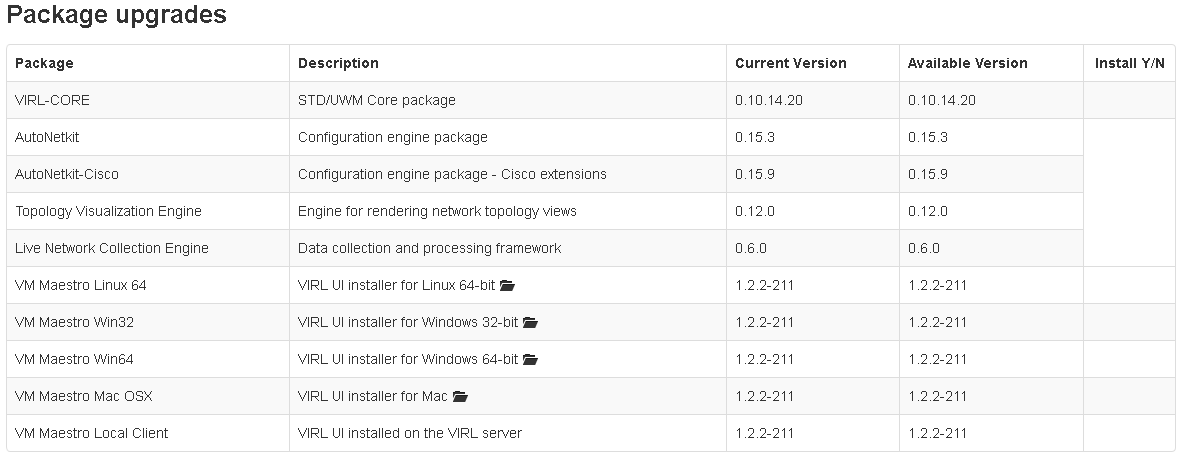
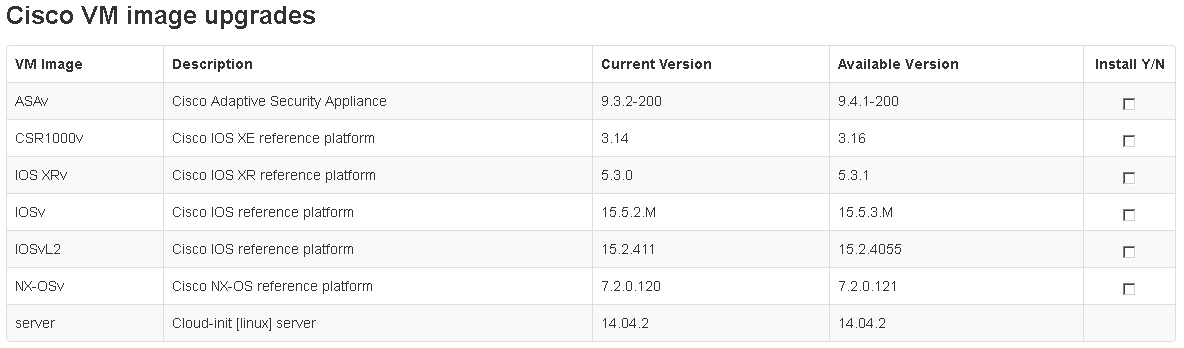

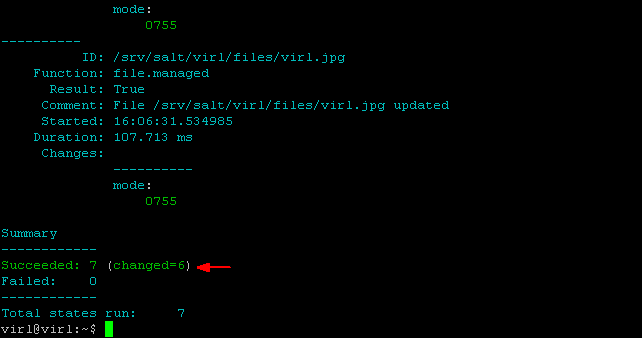
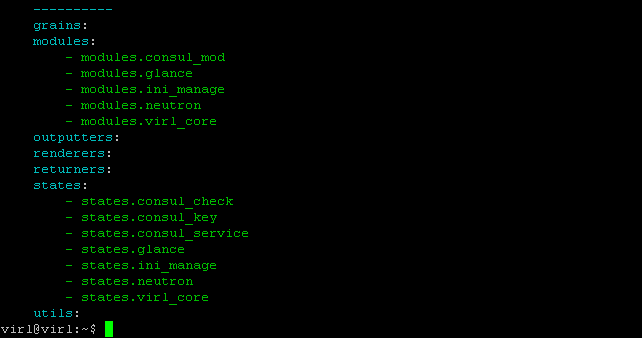
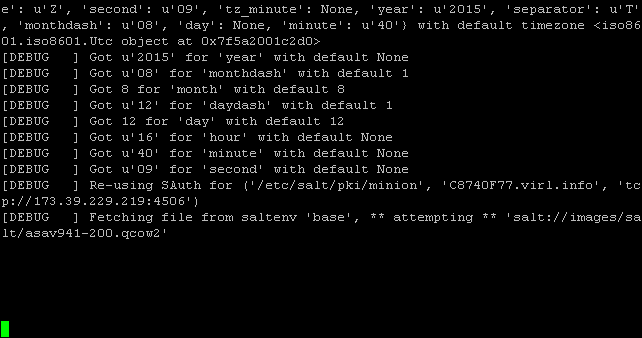
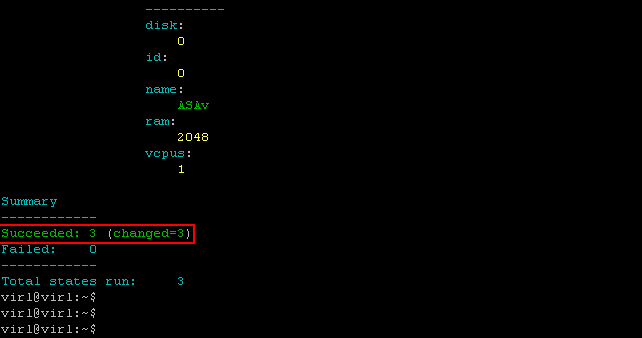

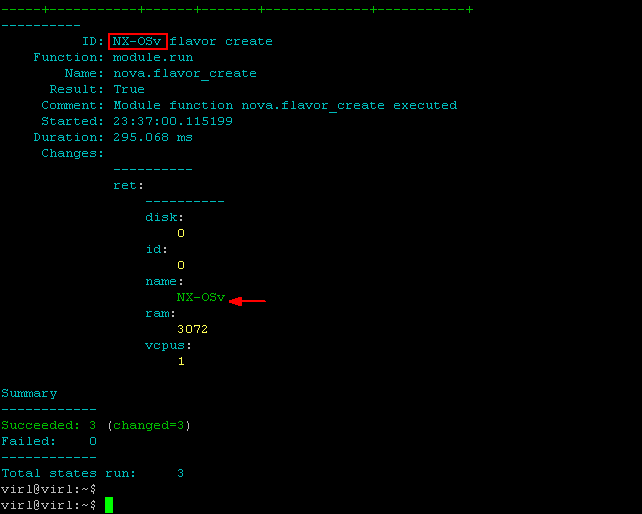
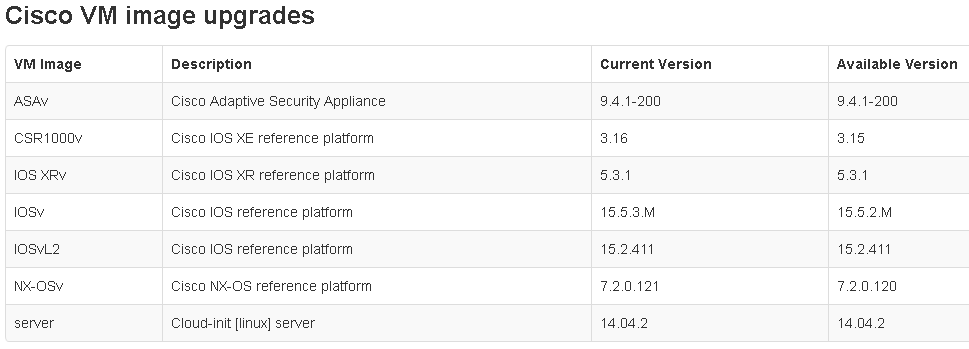
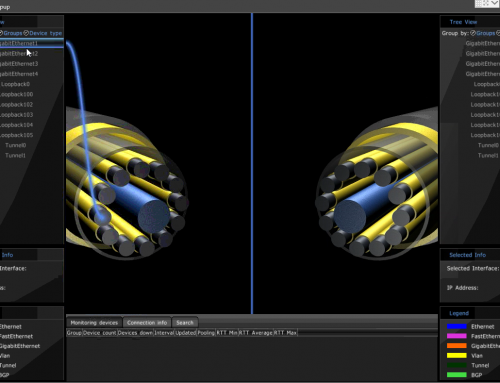
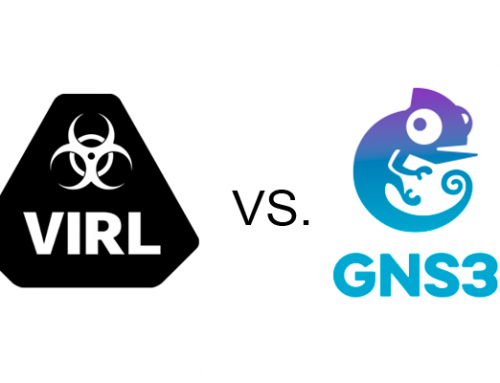
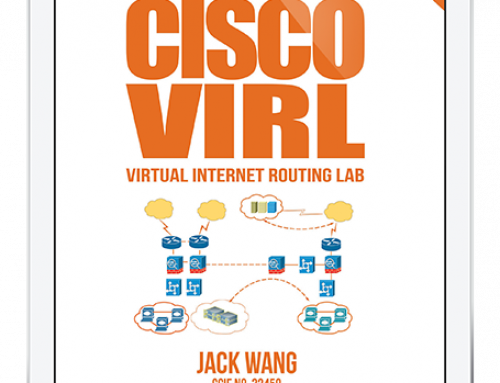
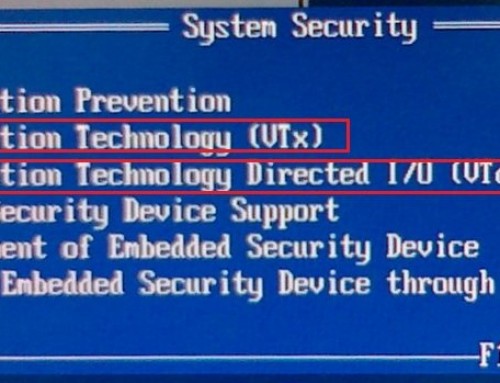
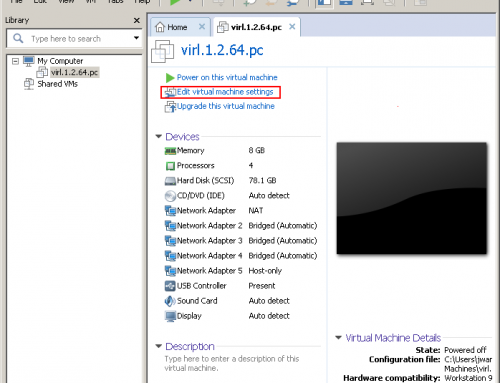
It was very helpful. Thank you.
Thank, Jason
Hello,,, i’ve problem when update…. system says no destination file….. what should i do?